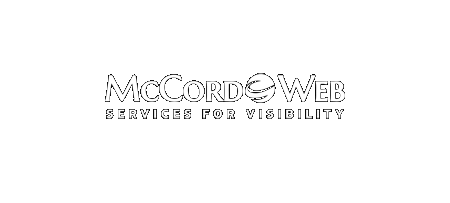As a Google AdWords Certified Partner and Bing Ads Accredited Professional, I am very familiar with both platforms and the benefits and differences of each. This article will show you how to “Bing Up” and enhance your Bing Ads campaigns to mimic some of the functionality available in Google AdWords Enhanced Campaigns.Google AdWords has recently rolled out Enhanced Campaigns and will be migrating all AdWords advertisers into their new program by mid-June. If you have embraced AdWords Enhanced Campaigns early and like the new extra power of Enhanced Campaigns, here’s how you can “Enhance” your Bing Ads campaigns.
First, one important difference between AdWords and Bing Ads, if you had previously segregated your mobile campaigns out from your desktop and tablet campaigns you can still continue to do so with Bing Ads. Google AdWords did away with this option in Enhanced Campaigns.
Second, you can tweak your Bing Ads settings to provide much of the same functionality as Google AdWords Enhanced campaigns with a few savvy setting updates. Remember, in Bing Ads you have some of the same, but also improved functionality, as you can set your targeting at the campaign level or ad group level. In Google AdWords you only set targeting at the campaign level.
How to “Enhance” Your Bing Ads Program
- For this example I am only going to mention how to “Enhance” settings at the campaign level, but you can follow these same steps at the ad group level as well, overriding any campaign settings.Let’s get started, click the campaign name from the campaign summary page and then click settings. Go to locations and open the selector by clicking the arrow. Tick the radio button next to “Selected cities, metro areas, states/provinces, and countries/regions”.
- Use the “browse” or “research” tab underneath “Selected cities, metro areas, states/provinces, and countries/regions” to find the locations you want to add. Click to add your state or city name. Make sure to click to include that location and it will appear in the field just above in the “show your ads in these locations”. Make sure to change your incremental bid as you desire for these newly added locations.I will typically bid higher incrementally as I near the location to my client’s business. For example, my default bid may be at the US level, I may bid +10% for the state location, and I may bid +25% more for the city location. If you prefer you can bid by radius by selecting the radio button “near a business or other location”, but be aware you will only be able to set one radius location not multiple locations as in AdWords Enhanced Campaigns.
- Just underneath the “Locations” section you will find “Targeting Options”, click to see your options in this section and review where you may want to consider adding additional incremental bids. Select days, hours, gender, and age. You can leave your bid at the default of +0% or bid up your selection up to +100% of your default bid. AdWords does not offer the ability to target age or gender at this time for search campaigns unlike Bing Ads.
- In “Targeting” underneath the demographics options you can select which devices to show your ads on; desktops, mobile devices with full Internet browsers, and tablets. AdWords Enhanced Campaigns will only allow you to bid up or down on the mobile setting at the campaign level, but Bing Ads continued to allow you full control and even the ability to create a separate campaign or ad group to target advertising uniquely for mobile devices, tablets, or desktops.Although you cannot adjust bids incrementally by device in this screen, by setting up separate ad groups or campaigns and targeting different devices you have full bid control. It is easy to create “mirror” campaigns or ad groups by using Bing Ads Editor and the copy and paste function. Then, just set your device targeting uniquely as you desire and bid accordingly in your default CPC or keyword bid.
For many advertisers the ability to continue to segregate out advertising programs that target mobile only and desktop and tablets together separately will be worth the time to look carefully at advertising on Bing Ads if you are not already advertising there.
- Make sure to create a smaller version text ad for mobile. Remember typically that even smartphones won’t be able to show all the allowed 70 characters of the description. I will typically use 40 to 45 characters out of the 70 available for best display on a smartphone, especially if I am creating ad text for a mobile only ad group or campaign.
- At the campaign level click “ad extensions” and then make sure to add in your website sitelinks. Just click create and add up to 10 links for each campaign. Although you cannot select which to show on mobile, keep character count for the description in mind and keep your link title short yet descriptive. In the future Bing Ads will have call extension, but for now the U.S. does not have this option available.
Although there continue to be some differences between Google AdWords Enhanced Campaigns and Bing Ads you can tweak your Bing Ads program to mimic some of the same functionality that you may like in the new AdWords Enhanced Campaigns and you get to keep the functionality in Bing Ads that you have lost in AdWords in regards to separate device targeting.
About the Author
Nancy McCord is the founder and President of McCord Web Services LLC which is a Bing Ads Accredited Professional Company and provides Bing Ads account set up and management and Google AdWords account management services. Since 2001, Nancy McCord has developed a reputation as an expert on how businesses can promote their products and services on the Web using pay per click. You can visit Nancy and her firm at www.McCordWeb.com. Connect with her @mccordweb on Twitter, in the Bing Ads LinkedIn Group, +Nancy McCord at Google+, and on Facebook. You can also chat with Nancy at her Google+ Community online called Bing Ads Strategies.