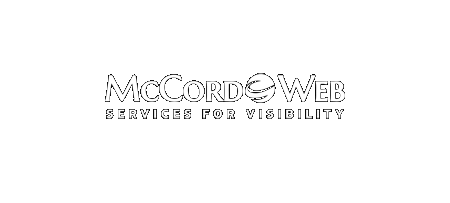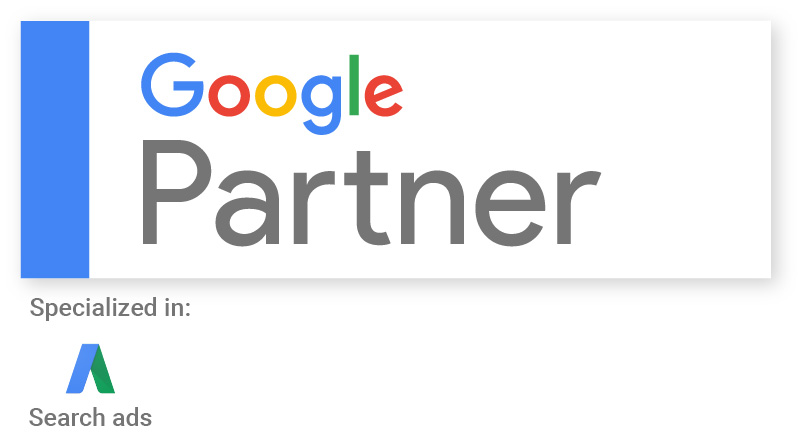In 2013, I feel that Google has actively worked to blur the lines between paid and organic. With algorithms that forced businesses aggressively into Google AdWords, advertising that nearly blends in at the top of the page with organic results, Google+ Local ads that look like regular listings, and now…
Bing Ads
-
-
How to Enhance Your Bing Ads Program to Mimic AdWords Enhanced Campaigns
As a Google AdWords Certified Partner and Bing Ads Accredited Professional, I am very familiar with both platforms and the benefits and differences of each. This article will show you how to “Bing Up” and enhance your Bing Ads campaigns to mimic some of the functionality available in Google AdWords…
-
Structuring Your Account to Use Dynamic Text – Part II
Continued from Monday. I am very careful in crafting my ad text so that when the dynamic keyword or phrase is inserted it makes sense to a reader. This is why my keyword trigger lists are small and concise and include a desired reader action such as buy, order, or…
-
Structuring Your Account to Use Dynamic Text – Part I
It is a known fact that using dynamic text in your ad program will increase the click through rate and may even increase conversions. A crucial step for success is to properly structure your Bing Ads account to make dynamic text work for you. More often than not, a haphazard…