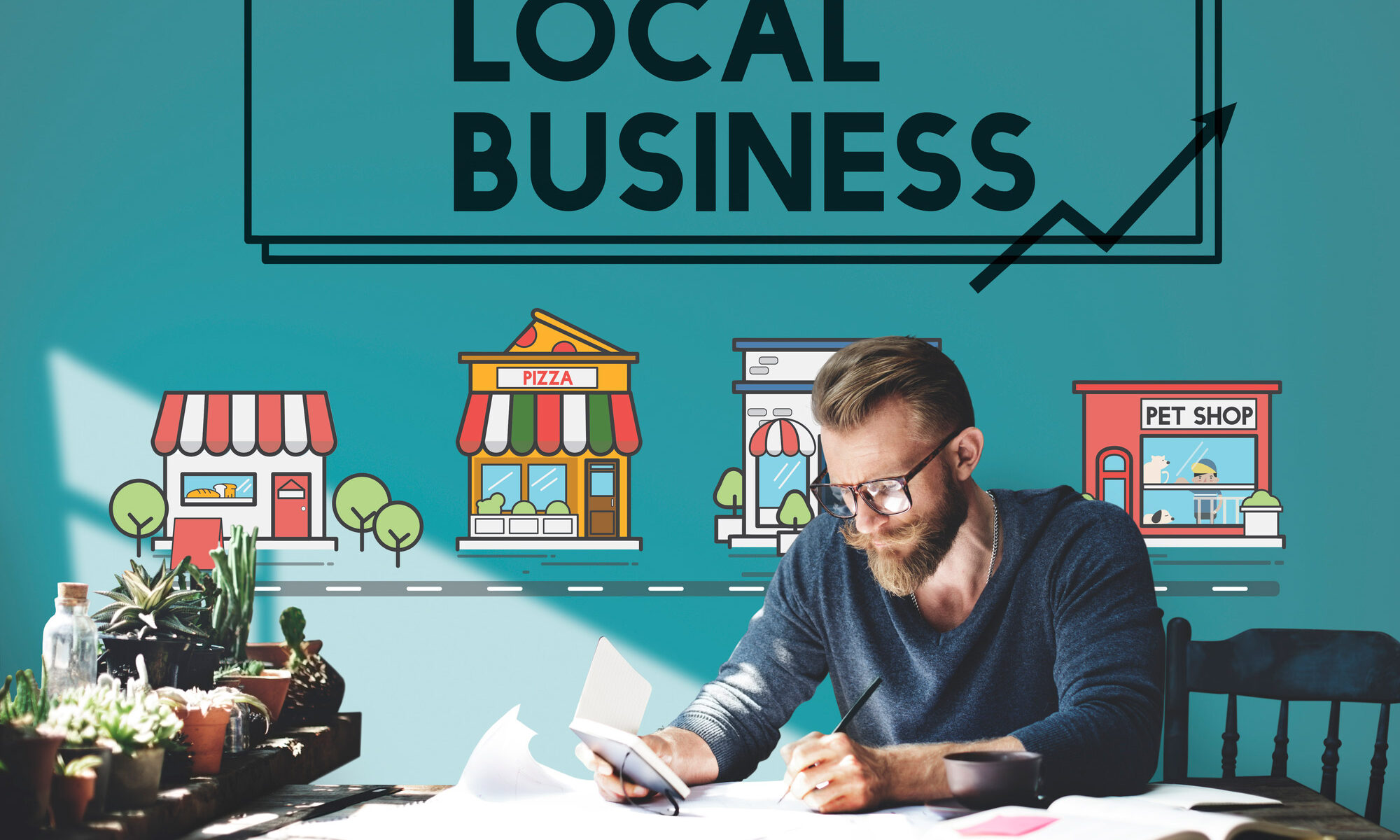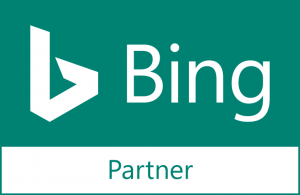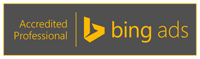Connecting your business and social media efforts to your Google Business Profile and Bing Places for Business has never been more important as both Google and Microsoft will have their AI (Artificial Intelligence) search engines pull data (including images) from these accounts and show the information in the AI generated answers snapshot. Reviews from your profiles may also appear in organic results and AI generated content at the top of the page.
It is time to ensure that all your information is correct on these two profiles and that you are making regular updates to keep the content meaningful to visitors. If you have not already asked us to assist you with these search engine business pages, please get with us now to check our service offerings and even on-demand optimizations.
Updating your Bing Places for Business page is important because it helps increase your search traffic and can only help you get more organic traffic to your site. Bing Places is the platform where the profile info is set up. This includes account, list, submit, manage your client business. Bing Places enables local business owners to add their listing to Bing Maps.
For both Google and Bing, updating your business pages are important because these pages may appear in location specific searches. The more active you are on the platform, the more signals you send to Google and Bing that your listing is accurate and trustworthy.
Additionally both search engines use their local pages for gathering reviews and even allow you to link to the page when you ask clients to review your businesses and services.
So, these search engine business pages help you to:
Place organically for local searches
Gather customer reviews and showcase them
Showcase your business
Check out our website for our complete service listing and check to see if we can help you with the set up or optimization of a Google Business Page or Bing Places for Business page.