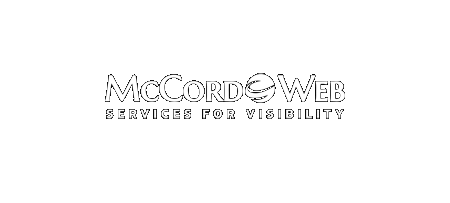Yes, it is true that a site that does not perform well on Google may have great placement on Bing. So what are the tips to try to get better placement on Bing? 1. Make sure that you have created a Bing Webmaster Account and use this account to upload…
Bing
-
-
Skype Is Coming Soon to Your Outloook.com Account
My office assistant works remotely and he and I manage our work together through a calendar in Outlook.com, Sky Drive, and Skype. I am excited that soon Microsoft will integrate Skype into Outlook.com making it easier for us to do business. My son is my assistant and when he returned…
-
How to Enhance Your Bing Ads Program to Mimic AdWords Enhanced Campaigns
As a Google AdWords Certified Partner and Bing Ads Accredited Professional, I am very familiar with both platforms and the benefits and differences of each. This article will show you how to “Bing Up” and enhance your Bing Ads campaigns to mimic some of the functionality available in Google AdWords…
-
April 8, 2013 is the Big Day for Skype and Microsoft
April 8th, 2013 will be a big day for Skype and Microsoft. That’s the day that Microsoft pulls the plug on Live Messenger and other Live products in favor of Skype. Personally I loved the Live products. I used Live Mesh and Live Messenger for business and found both easy…