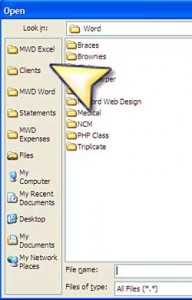I wanted to bring to your attention some issues in using PayPal and tracking conversions on sales on Google AdWords in this issue.
Right now with PayPal, if the user selects to purchase with their PayPal account they will be automatically be redirected back to your selected landing page in which you have embedded your Google AdWords conversion tracking code. However, if the customer selects to pay by credit card (not the one tied to their PayPal account), they will no longer be automatically redirected to your landing page accruing a conversion. For this type of user, your buyer must now click an orange button to return to your website on their order confirmation page.
If they perform this action, they will go to your landing page and a Google AdWords conversion will be recorded. If they choose not to click the orange button to return to your site, the sale is recorded, but a conversion for Google AdWords is not recorded. This is a very big problem for any client who is using PayPal and then marketing these services on Google AdWords and really needs to know conversion statistics.
As a Professional Google AdWords Account Manager I will not be recommending that clients use PayPal if they are promoting their items on AdWords unless they are using a third party PayPal Web Pro integrated shopping cart. As an account manager, the recording of conversions is one of our biggest tools to understanding if the advertising spend on AdWords is an investment or an expense.
So what can you do if this is a problem for you?
1. In your PayPal settings you can force all users to use either their PayPal account or set one up. This means they will be redirected at the completion of the order to your conversion tracking landing page.
2. You can move to a different credit card processing program – I use Sage Payment for my online credit card transactions. Although PayPal makes it very easy to do online transactions, the issues in regards to accurate conversion tracking may force you to use an alternative service.
3. You may even want to test, for two weeks or so, forcing customers to use their PayPal account for transactions online and see if you receive complaints. The reality is that most people who do buy online at some point have set up a PayPal account, but for some reason may not want to use it. If tracking a conversion is crucial to your business, you may need to force them to use their PayPal account to shop on your site.
It is easy to change this one setting (forced use of the buyers PayPal account) in your PayPal account settings and easy to undo as well. If you choose not to do this, you and your AdWords account manager simply need to be aware that some sales simply will not be recorded as AdWords conversions. If that is the case, AdWords conversions and overall sales should be evaluated together when reviewing the success of an AdWords program. The big draw back to all of this is that your statistical data on which keywords convert for you and which do not will not be accurate.
I wish these work arounds were not needed, as the redirect issue has not been an issue before, but for some reason PayPal has decided to make these important changes in the order confirmation page that impact conversion tracking forcing us to look for alternatives to their service.