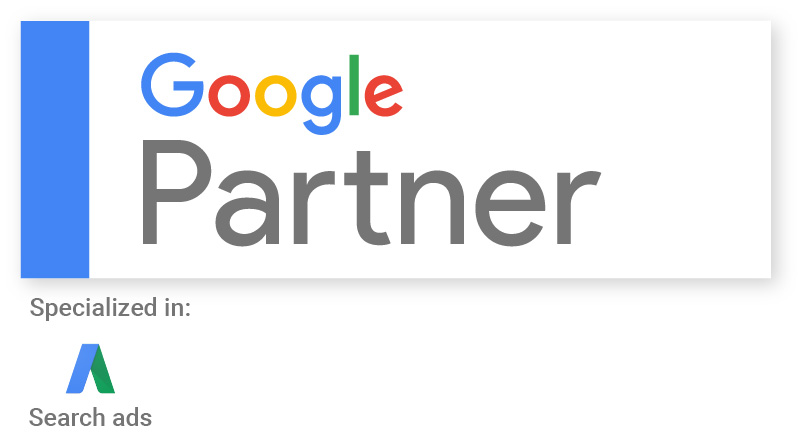Be in the know! This week we have found a few nuggets that you may want to review or do a deeper dive into from our blog post.
Is It Worth Writing Website Meta Descriptions?
“Many SEOs debate the importance of creating unique meta descriptions. It can definitely help with click-through-rate from SERPs, but, for most, it’s often a low priority SEO task. Will the news that Google overwrites our work make us less likely to spend time on it?” Read the full article.
From our point of view, we do still recommend writing these to assist in click through rates from the search results. We have seen Google write there own before and then later roll back their action. It makes sense to write them and if Google does or does not use them is a non-issue at this point.
Google is Tweaking the Layout of Google Local or Google Maps Listings
We are seeing the removal of addresses in Google Maps listing tests by Google. See pic.
Google also appears to be listing the years in business in some Google Maps listings. Read the article and see the pic.
Google Ads Does Away with Broad Match Modifiers
Google has announced that it will no longer honor broad match modifier keywords and will instead merge the broad match modifier into phrase match. For now if there are broad match modifier keywords in the account, Google will simply deliver them as phrase match.
How do we feel about this? Well, we expect to spend more time on negative keywords list creation to sculpt ad results. We are not terribly worried about this due to the extensive use of machine learning used in ad delivery. We do expect broad match modifier keywords in the account to start to receive fewer and fewer impressions over time. We will no longer add broad match modifier to ad accounts. Read the full article for more details.