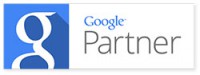
Google AdWords has been improving and enhancing their ad serving platform. There are several new ad extensions of note that every account should be watching and some new ones planned for rollout in the very near future.
New Ones Coming Soon and in Some Accounts Now
One of the newest ad extensions that has been in testing and is now starting to roll out to all accounts slowly is the third party review extension. Let’s say you’ve received an award, if it is from a legitimate third party, you can now add the link to the third party review and add exact text or a paraphrase and Google will show this under your ads. What a great way to let the world know and to give your business more credibility with these new type of testimonials. I am seeing this in my client accounts as of today.
Social annotations is another one that is moving out of beta and into accounts. This extension now matches your ad to your Google+ profile with the number of followers. You’ve got to be active and have a strong follower base on Google+ to see this extension show up in your account, but once you link your Google+ page it is automatic. Google will show your number of followers under your ads – again power to boost your ads due to what others think about you.
Seller ratings, this one is a big cherry for businesses with lots of online reviews at third party sites. Google will show star ratings based on aggregate number of reviews. Again this additional input can powerfully boost your ad above your competition by letting readers know how you’ve been reviewed and the number of reviews. This extension has a filter. You’ve got to have 30 reviews in the last 12 months in the language of the ad, participate in Google Product Search, and have at least 3.5 stars out of 5.0.
Communication extension, is one still in beta that a few of our clients are using. Google puts in a small entry field below your ad for readers to sign up without clicking into your website for deals, promotions or your e-newsletter. Google will email you a spreadsheet with the users name and email address every time you get a submission. It’s a great way to build your mailing list.
When we hear of other new extensions from our account rep at Google, we’ll share them with you on our blog.
