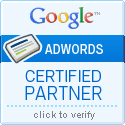Don’t know how to use AdWords Editor? You can now download editable reports in AdWords and then change the data as you desire and then upload the report back to AdWords for immediate changes. Read the instructions for more details on this new way to update your AdWords account.
I’m playing around with the feature and here are a few of my thoughts.
1. If you use AdWords Editor, you probably don’t need to use this feature, but for those that don’t want to learn how to use AdWords Editor, this gives immediate and instant updating in bulk access.
2. The key is to select a report where editable makes sense. That would be specifically be for a bid, a keyword, or ad text. Download the report but make sure to tick the check box next to editable. Change your report the way you want, and then using the left slide out menu go to the report center. Click the tab at the top that says upload and then upload your report. AdWords will instantaneously update your account and let you know what loaded and what failed.
Follow these specific instructions when changing keywords:
“General rules for editing your keyword reports
- Do not modify or delete the first three rows: Report info, Parameters, and Column names.
- For every change you make, whether it’s an addition, a deletion, or an edit, you must enter a value in the “Action” column. You have three options: Add, Remove, or Set. If you don’t enter one of these action words in the “Action” column of a row, our system will ignore the row completely, and your changes will not take effect.
- When editing an existing row, you can only modify these three columns: keyword state (“paused” or “enabled”), destination URL, and keyword max CPC. Changes to any other column will be ignored.
For example, when editing an existing row, you cannot change the keyword or match type values. If you wish to change a keyword’s match type, you must delete the keyword and re-create it with the proper match type. (See the “Instructions for common edits” section below for a step-by-step guide.)
- Don’t worry about deleting extraneous columns or the total rows. Simply upload the whole report, and we’ll ignore what isn’t essential.
- Do not use square braces ([ ]) or quotes (“”) to indicate a keyword’s match type. Instead, specify the keyword’s match type by name (broad, exact or phrase) in the match type column.
- Be sure to save your upload file in one of our supported formats(.csv, .tsv, and Excel).”
- Find out more.
Looking over the criteria for how to get AdWords to accept the uploaded document, I still have to say that I think AdWords Editor is easier to use, but for those that simply don’t want to use it or have a greater knowledge of Excel this new option may be just right for you.