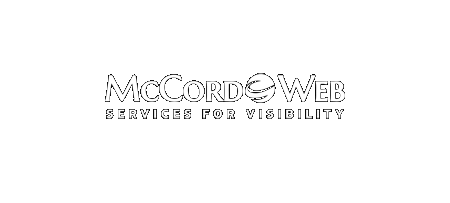In the name of privacy Google has been stripping away one by one the tools website owners and SEOs have used to identify important keywords that drive organic traffic. First, it was Google’s announcement that they were moving only to https:// and that they would no longer supply keyword data…
-
-
What’s the Perfect Length for Social and Blog Content?
What’s the perfect sized blog post? How about a tweet, is 140 characters too much? Who says that a longer Facebook status update is better, is it really? In an article found online at Buffer, I’ve found what one author says is the perfect length for everything. But are those…
-
How to Place Locally on Google – National Service Provider with Several Locations
In our series on placing for local searches on Google, this is our last option and one of the toughest although there are still some smart things to do to attempt to reach local buyers. This article is for the scenario when you have a business that has one or…
-
How to Place Locally on Google – One Business Multiple Cities
In our series on how to place locally on Google I will be looking at the next easiest scenario which is one business with physical presences/offices in multiple cities. This is also a fairly easy scenario to place locally on and similar in some ways to the actions that you…