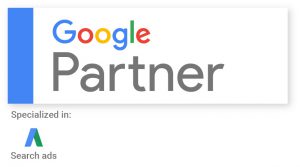This past week I may have broken my wrist, my right hand wrist! As I can’t type with my left hand and even mousing with my left hand is hard, I decided I would try speech to text. In fact I am dictating this blog post right now.
First, I bought a CMTech Studio USB microphone on Amazon. I bought it because it was inexpensive and it was an easy plug and play item . I got delivery in one day. I plugged the device into my computer and it immediately recognized it. Then I followed the very short instructions to start speaking to text.
Windows makes it very easy to integrate speech to text with a microphone. Using the dictation menu, I’m able to have the microphone listen to me and even add punctuation.
Now Instead of being worried that I won’t be able to work or send emails with a broken wrist in a cast, I’m able to talk to my computer and it will write exactly as I speak. I can then do minor punctuation and spacing corrections and still be able to get out a nice volume of content with a hand in a brace.
To turn on speech to text the first time, click the Windows icon on your keyboard and then H at the same time to open up the dictation menu. You then click the microphone in the dictation bar to allow your microphone to listen to you and then Windows does the magic and converts it into text.
You can use this very cool application in any text field. Right now I’m using the microphone to type into WordPress. I’ve also tried speech to text in Outlook and Gmail. It is really easy to use and fast to set up.
You can read more about windows speech to text at the link below.
https://support.microsoft.com/en-us/help/14198/windows-7-dictate-text-using-speech-recognition