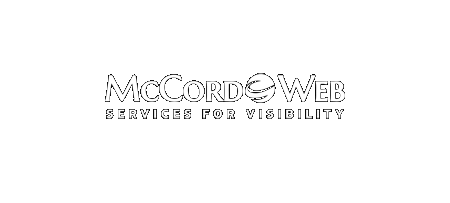Twitter is an important marketing tool and you want to make sure to protect your followers from blocking you or not trusting you by watching your tweets. Having your Twitter account be hacked can create havoc with your ability to have an authoritative voice in your arena. You will not…
-
-
SocialOomph More Than a Twitter Client
I have been using SocialOomph for quite awhile. It used to be TweetLater. Over time the application has morphed into much more than an excellent Twitter client. It has now become a social networking power tool. Now SocialOomph allows you to schedule and post to Twitter, Facebook, your blog, and to…
-
HootSuite My Preferred Twitter Client
I have tried all kinds of applications for Twitter but I have ended up really using two HootSuite and SocialOomph. For most Twitter work and my own Twitter use I prefer HootSuite. There are a few reasons. 1. HootSuite is easy to use. You can have a master user and…
-
Twitter Lists – Making Sense of Twitter
Twitter lists are a fairly recent option on Twitter, but I have just not had the time to explore their use until yesterday. Now that I have checked them out I want to share with you how easy they are to use and why you should use lists on Twitter.…