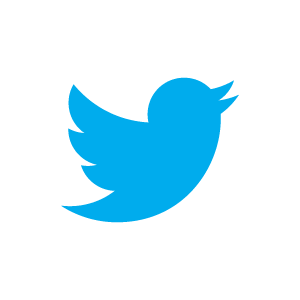Coming in November 2012 to each and every Twitter profile is a new Twitter cover, but a nice big image is not all you’ll get.
First Twitter recommends a cover image of 1200×600 with a maximum file size of 5MB. To add your new cover follow these easy steps.
- Login to your Twitter account at Twitter.com.
- Click the drop down menu for settings at the top right. Look for the gear icon.
- On the left sidebar click design.
- Under header in the body of the page click to add your own photos. You can add anything from your camera or phone.
- Size the photo the way you like once loaded by moving the zoom in icon.
- It may take several tries to get your header image to load. I am not sure what but I had to try three to four times.
- Update your bio and check your web url.
The best thing about the new cover is that your bio will appear overlayed on the cover image AND your now CLICKABLE website URL appears on the cover as well.
There is simply no more need for a special background image if you don’t want one and the ability to have the clickable URL is worth all the effort to get your header image to load.
You can visit our Twitter page @mccordweb to see our cover shot and how the new cover works on your Twitter profile. Keep in mind that Twitter will make every site have a cover in November and if you don’t add an image you will have a big gray block at the top.