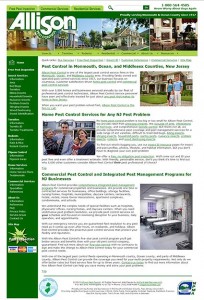Nancy McCord is in Russia for the next several weeks. This article is a reprint from one of her published articles.
If white papers are not for you as mentioned in our previous post then feature articles or link bait articles may be the best option for you. With these types of articles, you can easily pay a good web content writer to create a 600 to 800 word article for you on topics that dovetail with the services you provide.
Once created, you can register the articles with a variety of article directories for syndication on other websites, in ezines, or on other blogs. The articles will provide a one-way inbound link back to your website and will appear in Google on the article directory site.
For some clients, we recommend the additional installation of an article directory back on their website as a repository for this created content. If your blogger has written these articles, the research and topics will provide additional content creation opportunities. Additionally these articles can be pointed to by links from within your own website and blog either at the article directory or in your online article repository.
By cross linking all you do with specially created content, you help to point search engines to the content that builds your own authority.
Personally I have found that Google does not really factor in the one way inbound links that you get from article directories to improve your organic position with this technique, but Yahoo and MSN will move you up on the search results page with feature articles registered at the various article directories.
Now the very pointed question, if doing articles, which can be costly, doesn’t help you with Google placement why do them, you should do them to create authority for your website. This is one reason why we recommend an article repository back on your own website; so you build credibility in your readers’ eyes as well as for search engines. We know that articles of this nature do not give you an important immediate organic boost, but much of what builds authority and organic placement is not about immediate results but long-term results for readers PLUS search engines.