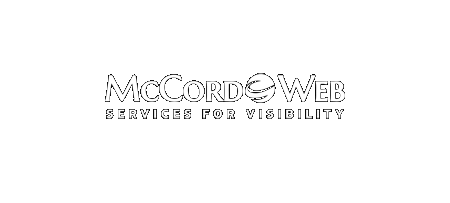Twitter is hot, but many people still do not understand why they should Twitter for their business. Here’s my answer in a nutshell: Twitter gives you a voice. Twitter drives traffic to your website. Twitter allows you to go viral with a message. Just those three things that Twitter does…
-
-
Check Out Our White Papers and Downloads
If you haven’t browsed our website recently, I would like to invite you to do so. We have a wealth of information on many important and interesting topics. All of our papers are free. For just a few top papers you may have to share your email address with us…
-
Creating a File Shortcut in Office Applications
I think that you will love this neat little shortcut that I have been using, if you don’t know about it already. Follow the instructions below to add a shortcut link on the system file menu screen for any Microsoft Office Applications. Now, I just wish Microsoft would allow me…
-
Google Maps Placement Revisited
Google AdWords has done away with the local business ad that allowed you to specifically target Google Maps with your ads. For some AdWords programs we had set up separate campaigns just to feed results to the sponsored ad section on Google Maps with great results for some clients. With…