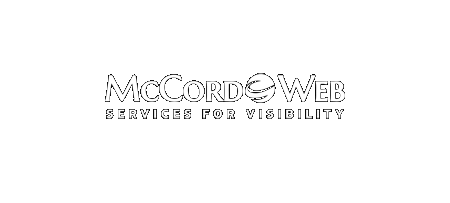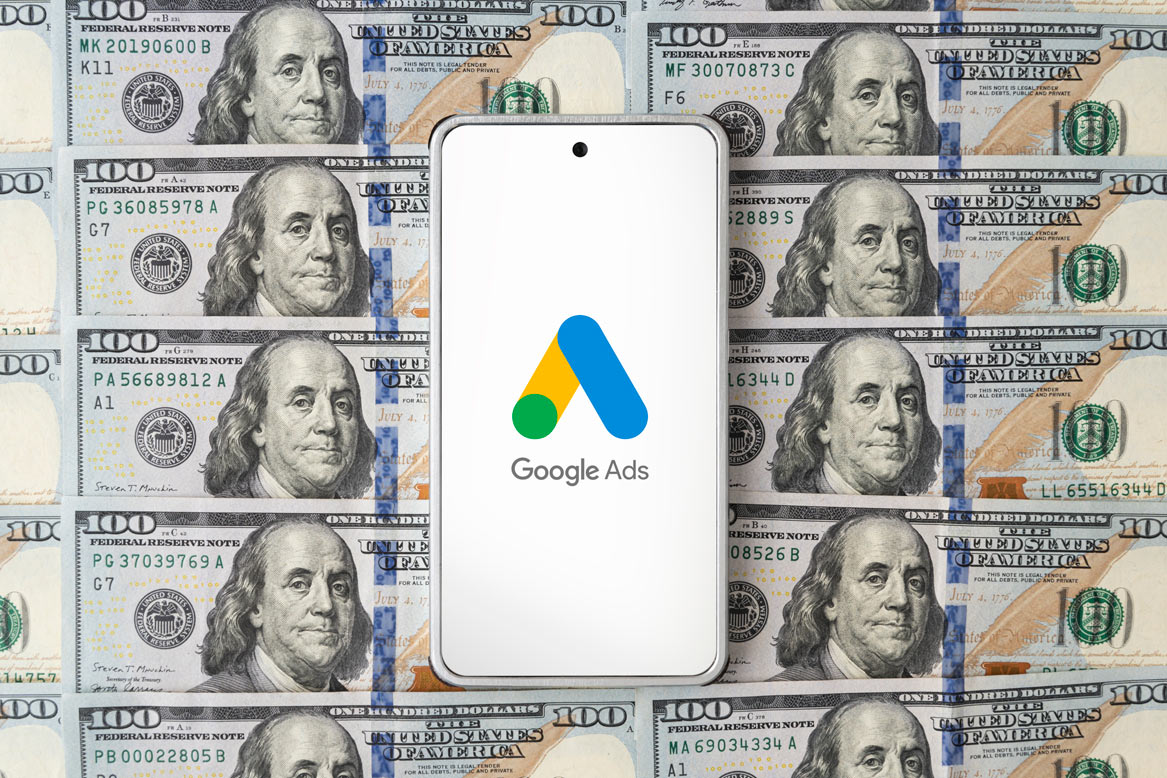Continuing from Monday, here are some more great tidbits about promoting your Data feed on Google.com by using the new required Google AdWords tie-in. Google recommends a separate AdWords campaign for Product Listing Ads (PLA). Create an ad group per product target to be able to create unique promotions easily.…
-
-
Tidbits on Creating Your Google Shopping Data Feed
I’ve recently been at a seminar for Google Shopping and wanted to share some great tidbits that I have gleaned from the seminar. First it is important to know that the pictures of products that can appear in the organic search results on Google.com are driven by a data feed…
-
Tips on the AdWords Display Ad Builder
Here are some tips to consider when using the Google AdWords Display Ad Builder to help set up image ads for your Google AdWords Display Network targeted campaign. Expect a much higher click through rate (CTR) with ads created using images in the Display Network than with regular text ads.…
-
Tidbits on Using Remarketing Advertising in Google AdWords
Here are some interesting factoids about content remarketing using Google AdWords I have gleaned from a recent Google AdWords sponsored seminar you may not know. Did you know that 96% of your website visitors leave your website without completing the action you desire (converting)? 70% of all e-commerce shoppers abandon…