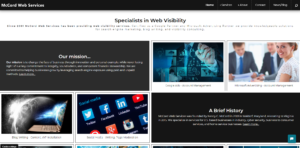
We’ve launched our new website last week and invite you to take a look at https://www.mccordweb.com.
Created using a new responsive framework from Project Seven, our new site is made for speed. We have utilized a number of different page layouts using the Zeitgeist page pack.
Our new site features a return to our original colors from years past of a blue-green, gray, and black and we have moved to https.
We have revamped our content, streamlined our services, and introduced new offerings.
As part of our change, we will be changing up our marketing mix.
- Our newsletter will disappear in October.
- Our blog postings will move from twice a week to monthly.
- Our blog posting will be longer, more thoughtful articles.
- Our social media will focus on LinkedIn engagement.
You will start to see these changes over the next month as we work out pre-scheduled content.
We look forward to many more years serving our clients.

