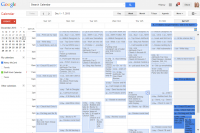
I’ll let you in on some tips that I use to task and manage projects given to my employee and independent contractors. I have three family members that work for me that I routinely and on a daily basis send new project details to. To make things easy, I use Sky Drive from Microsoft accessed now through www.Outlook.com to manage these projects.
Here’s what I do:
1. In Outlook, I have created a work calendar for each individual. I keep their project calendar separate from my own main Outlook calendar. My own mail Outlook calendar I sync to my smartphone and GMail as my preferred personal work calendar. My contractors each have their own job calendar which is posted at Outlook.com.
2. I have given them each my own master user name and password – created just for this purpose so they have full read, write, and edit privileges. When I add a task to their calendar from my desktop in Outlook, automatically the new task appears in their own personal Outlook.com online calendar tied to my work login. When they complete a task, they drag the project to the beginning of the calendar which makes it easy for me to know what my employee has completed and to just check in on tasking with my independent contractor.
3. I’ve just found out that Microsoft now has two smartphone Android apps that will allow me to add these two calendars to my smartphone so I can add, review, and update tasks and projects for staff on the go. Outlook.com app and Sky Drive app.
As it can get very complicated now to try to sync multiple calendars to Google without paying to use Google apps and send all your mail through their exchange servers, I simply like the greater control and free aspect of compartmentalizing my work and project work separately.
As you can see from the image of my own personal work calendar to try to integrate my project calendar would simply be too much data to manage as it is nearly as full as my own calendar. If you haven’t tried out some of these online tools, you may want to play around with the Outlook.com and Sky Drive calendars separating out kids and family schedules from work schedules to see how you’ll like using them.

