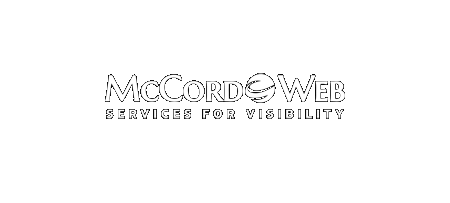This month we have some great topics in our e-newsletter. Here’s a quick review: Are You Missing Google Local or Google Maps Exposure Opportunities? You can get free exposure on Google.com, when you match a local search query, if you have a Google Local Business account. What makes it all…
-
-
Creating a File Shortcut in Office Applications
I think that you will love this neat little shortcut that I have been using, if you don’t know about it already. Follow the instructions below to add a shortcut link on the system file menu screen for any Microsoft Office Applications. Now, I just wish Microsoft would allow me…
-
How to Change Your Signature in Outlook or Outlook Express
Have your electronic signature help drive traffic to your Web site by making it a marketing tool! Here are some easy to follow instructions on how to update your electronic signature. How To Change Your Signature in Outlook Express On the top menu bar click tools Click Options Choose the…
-
IE 8 Web Slices Explained
IE 8 has a cool new feature that some websites can and should use, it is called a web slice. In essence a web slice is a small section of your page that you update either manually with HTML or dynamically with a script and allow a reader to subscribe…