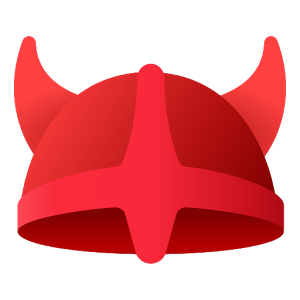Bounce rate is determined to be high if it is over 75%, however there can be acceptable reasons for a high bounce rate, but a high bounce rate does require careful review.
What is the Bounce Rate?

The bounce rate is recorded for you in Google Analytics by page in the Behavior section > Site Content section, and as a site average on the overview page.
Several years ago the average and target bounce rate for a good website was 46.9%. Now with more users on mobile devices, the bounce rate has skyrocketed.
Google states that this drastic change to bounce rate is due in part to the fact that mobile users may start a search on your site and move to a desktop to finish up a review or purchase. Page views have also decreased in this same time period from over 3 or so pages viewed per session to now about 1.5 pages per session – all driven by mobile activity.
Identifying a High Bounce Rate
To address a website’s high bounce rate, knowledge is power. First, it is important to understand what causes a high bounce rate.
- You’ll get a high bounce rate if the page content does not engage the reader. This is a good flag to review your page and consider additions, video, additional links to other information.
- You’ll get a high bounce rate if the content is not what the reader was looking for. This is a good flag to review your content, your meta tags, and your paid advertising.
- You’ll get a high bounce rate if you supplied the content the reader wanted and they had no need to go further. It is not uncommon to see how bounce rates on articles and blog posts.
What Should You Do Next?
You’ll want to look at the pages that have a high bounce rate score and identify if changes should be done to the content. Check out my Wednesday post this week for the continuation of this article.