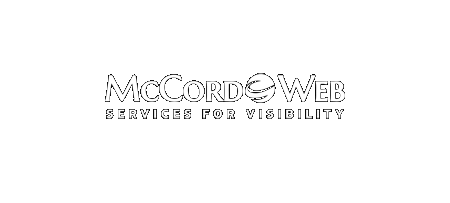OMG I love this calendar scheduling application. A prospect asked me to schedule a call with him this last week using Calendly. I thought it was such a cool online productivity tool that I jumped right in to use it for my own business. First, it is important to know…
-
-
Why I Love Live Messenger For My IM Application
I use Live Messenger for collaboration and quick access to my employees and independent contractors. I find it one of the easiest to use Instant Messaging tools and much better than AIM, Skype, or the myriad of other Instant Messaging applications – Why? For me, I am a busy person,…